Sandboxing
NeuroPilot is very powerful, and inherently it is very destructive, so running it in an isolated environment is recommended for safety. This page will go over how to run NeuroPilot in a sandboxed environment.
Overview
Section titled “Overview”The reason why NeuroPilot can be sandboxed easily, compared to most other Neuro integrations, is due to the fact that it extends on VS Code, which provides various versions you can connect to and use as your development environment, in addition to your desktop client.
Sandboxing via SSH or Tunnels on a local VM
Section titled “Sandboxing via SSH or Tunnels on a local VM”We’ll be using Oracle VirtualBox for this example. We’ll assume that you have set up a virtual machine and figured out a way to connect to it; whether that be SSH or Tunnels. You can find guides online if you don’t know how.
In order to not have to expose the Neuro API server to the internet, we’ll use a Host-Only Adapter network, which essentially creates a local system.
- Open your VM’s settings and navigate to the Network section.
- Change to another adapter (if using
Expertmode), and enable the adapter (if it’s not already enabled). Then, click on the dropdown next toAttached to:and selectHost-Only Adapter.
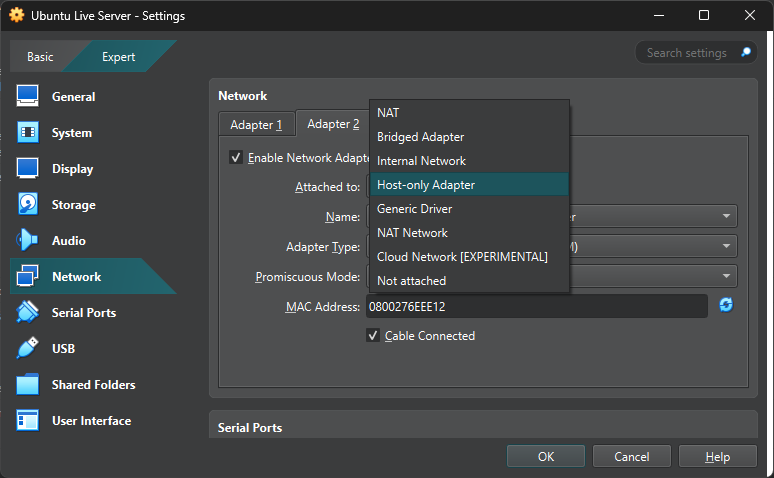
-
After selecting that, make sure you note down the name of the adapter.
-
On your host machine, open your console and run
ipconfig /all(Windows) orip a(macOS/Linux). Then, take note of what your assigned IP is for the adapter that has the description containing the name you noted down earlier. -
Take note of the IP listed there. If you’re on Windows and ran
ipconfig /all, note down the IPv4 address that has(Preferred)next to it. -
Start your Neuro API server on that address. If you’re using one of the testing tools on the official API repo’s README, you should be able to pass a CLI flag to spawn it on a certain host.
-
Now, connect to your virtual machine and install NeuroPilot.
-
Open your settings, and go down to the
NeuroPilot > Websocket Url. -
Add your IP address and host that you spawned your Neuro API server on, in the scheme of
ws://(host):(port). -
Now, attempt to reconnect. This should now connect to your Neuro API server as expected.